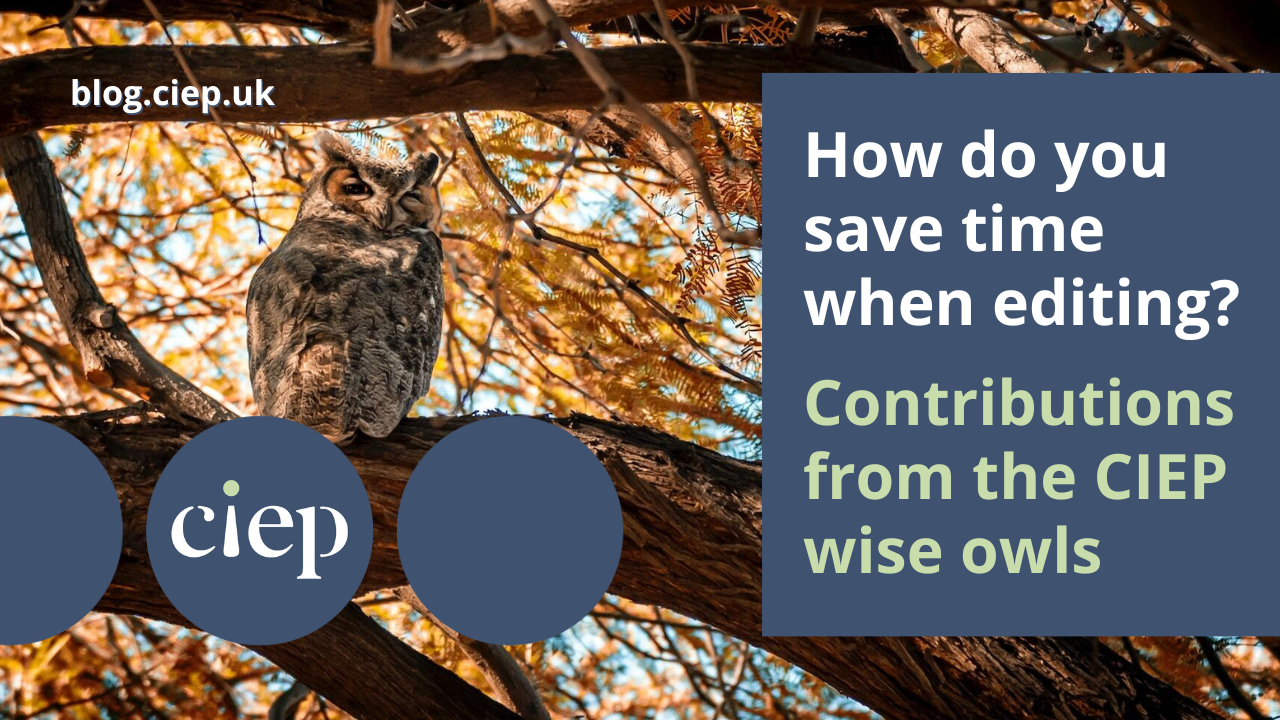We asked our parliament of wise owls, all Advanced Professional Members, to share some of the things that have helped them to become faster, more efficient editors over the years. Answers ranged from macros, checklists and templates to a healthier work–life balance and the confidence gained from experience.
 Sue Browning
Sue Browning
My main tip for speedy editing is to slow down and take a breath before you dive in. I find it helpful to approach large projects in phases, doing basic analysis (headings/structure/style), clean-up and formatting first, followed by my main text editing pass, then a final consistency check and spellcheck. This is all driven by checklists (and sub-checklists). While trundling through the initial, somewhat mechanical, stages may feel like delaying the core task of editing, I find it settles me into each project in a series of familiar steps so that even a new or challenging job feels more under control by the time I start looking at the text.
Another more obvious timesaver is my stylesheet template with combo boxes that contain the most common alternatives for each style point, making setting up my initial sheet very quick. Thanks to Hazel Bird and her helpful blog post for bringing this useful technique to my attention.
Next is keyboard shortcuts, both for frequent operations, like switching between windows and desktops, all the usual Word commands, and for my many macros. I have a lot of keyboard shortcuts, but I learned them slowly, converting the often-used ones to muscle memory, making room in my brain for the next batch.
But probably my biggest practical timesaver is PhraseExpress, a text expander, which I use for emails, author queries/explanations, and any bits of text that I find myself typing repeatedly, including things that I frequently mistype, like my email sign-off. PhraseExpress’s web look-up function also saves me ages when checking references.
Finally, there is the confidence that comes with experience. I know my major clients’ style preferences pretty well (and have PerfectIt stylesheets to help), my grammar and punctuation are pretty sound, and I no longer angst over every comma (just some of them 😉).
Liz Dalby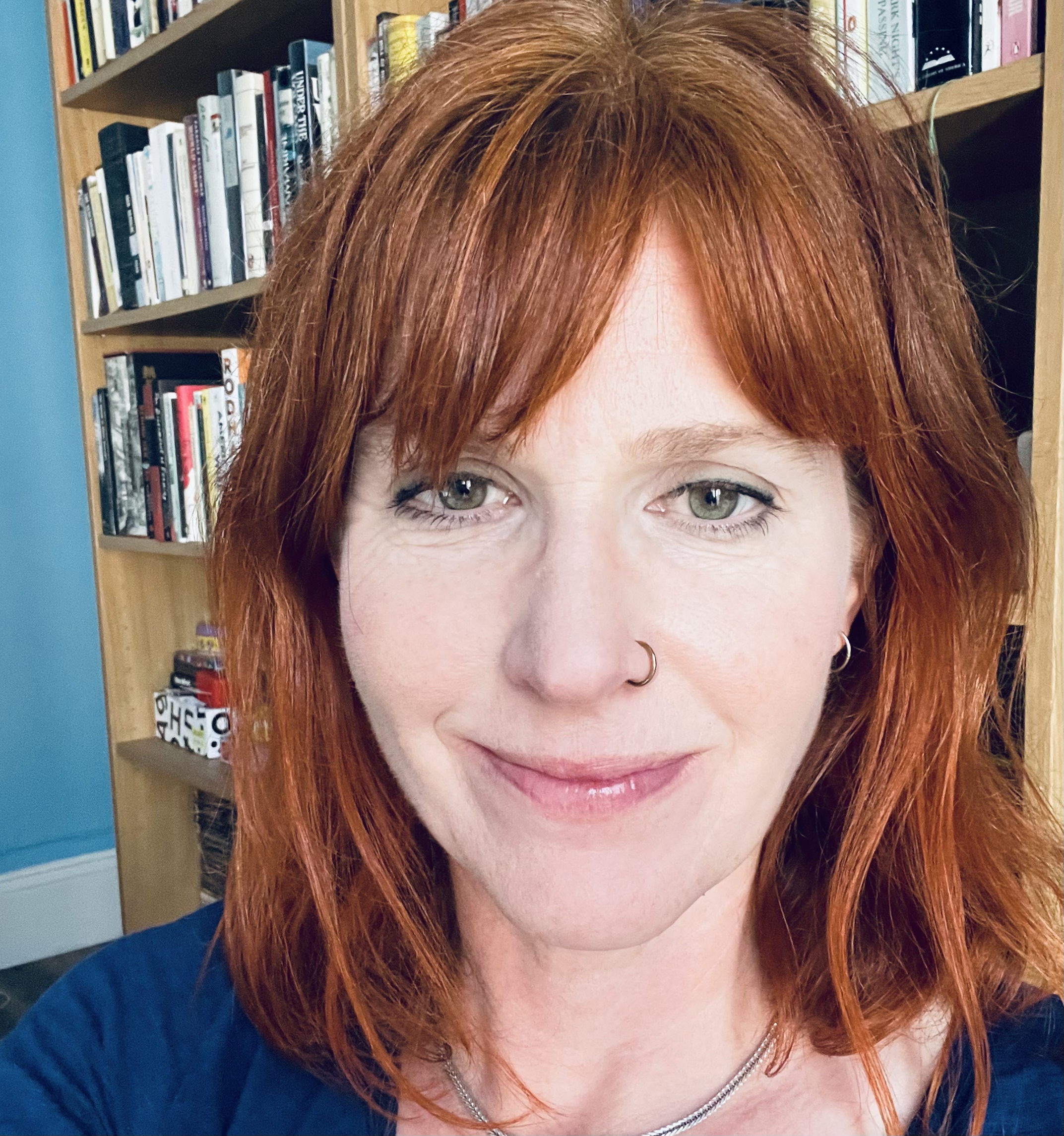
I’d say that three things in particular have made me a more efficient copyeditor.
- Learning to do the language editing late in the process. When I started freelancing, my instinct was to sit down at the text and work through it from beginning to end, reading every word and working on everything that needed doing all at once, as I encountered it. Over the years I have learned – by trial and error, and also by discussing best practice with other editors – to work in a series of passes. Broadly speaking, I start by styling the headings, which gives me an overview of the structure. Then I focus on some of the basic cleaning up I can do, and applying global style decisions based on my own observations of the text, plus the brief and the house style (if there is one). Once the text is in better shape, only then do I start to read it from beginning to end, smoothing out the language as I go, and continuing to add to the style sheet. The language editing isn’t the final pass, because after that there will be a series of checks (depending on the brief and the budget). But it’s nowhere near the beginning! This has made my process massively more efficient – and accurate.
- Working within my limitations. Like (probably) all freelancers, my initial instinct was to work ALL the hours in order to establish my business and make a good living. Now I know that I do my best work when I only do about four or five hours of pure editing per day, and take breaks at weekends. I hate working in the evening, so I hardly ever do it. This all keeps me fresh, and able to work quickly. It took me a long time to figure this out. I should have listened harder to advice from more seasoned freelancers! But it is hard to put this into practice until you have built up a steady stream of well-paid work.
- I’m passionate about this last one: I approach a text asking myself what can stay the same, rather than what I can change. This can save unnecessary work, and it can also help to build a better relationship with the author, who can see that you’re not making change for change’s sake. However – it’s still important to recognise when fundamental changes are required, and do all of the work that’s needed. Judging this takes experience, and even then it’s possible to get it wrong.
 Sue Littleford
Sue Littleford
Chatting with other editors, I’ve discovered that I’m not the only one who’s slowed down a bit over the years! We think it’s because we know better what we’re doing, where our weak spots are, and we don’t skip things because of inexperience. But, of course, I’ve had to fund that time by finding efficiency savings.
I’m wedded to checklists. They save time by making sure I cover all the steps I need for onboarding or handover and can tick off each requirement as I’ve done it. I also have checklists where I’m required to nudge the English one way or the other (US to UK, for instance), for handling collected volumes and, indeed, for any repeated sequence of tasks.
As anyone who has done the CIEP Efficient Editing course will know, another key is to do things only once, and in the right order – checklists are your friend for this.
A second go-to is PerfectIt – I always, always run it at the end of the job (making it a game between me and it), but I also run its Summary of Possible Errors report at the start, a quick way to give me a good view of the condition of the manuscript, and start thinking about style decisions without making premature changes (discount for CIEP members – you’ll need to be logged in). PerfectIt works best on PCs, but a limited functionality version is available for Macs. I have style sheets for each repeat client.
Finally, I use templates (for my checklists, my style sheets, my word lists and so on, tailored for each repeat client, and a generic version for new clients, which then becomes the tailored template), and a text expander for frequent emails (handover, for example) or author queries text. No reinventing the wheel for me!
Michael Faulkner
These are my top tips for speeding up the mechanics of the editing/proofreading process:
- Buy the biggest monitor, with the highest resolution, you can manage. When I moved from a 27″ to a 32″ monitor, my work rate greatly accelerated.
- Download two amazing free utilities: AquaSnap and TidyTabs. Using them in combination, you can access and organise all open programs/documents with no clutter. I keep the largest part of screen real estate for the document(s) I’m working on but have everything else off to the side, tabbed and ever ready.
- Download a (free) text expander to add frequently used words or even large blocks of text with a couple of strokes. I use FastKeys. You can also use it to build macros.
- Create a Word template for every kind of project you work on (I have half a dozen fiction templates and eight templates for different types of legal publication); populate each template with a Word style for every conceivable character or paragraph element you’re likely to need for that particular type of project; and add a keyboard shortcut for every style you might want to invoke more than a couple of times. Using styles in this way I can tame a 15K-word chapter, which contains only direct formatting and is full of displayed quotes, different heading styles, lots of levels of numbered subheads and the like, in 15 minutes.
- This one is a question of do as I say, not as I do 😊. Use macros. I’m scared of macros because they have caused unwanted (and unnoticed) wholesale changes in the past that have got me in trouble – but when you master them they’re incredibly powerful.
 Hazel Bird
Hazel Bird
When it comes to speeding up the editing process, one thing I’ve found indispensable is master documents. This is a feature of Microsoft Word that allows you to combine many documents together and work on them as if they were a single document. Master documents have a reputation as being tricky to handle and unpredictable, but in my experience only the first of those characterisations is true. If you ever need to work on multiple related documents at once (such as multiple chapters in a book), it’s worth taking a course on master documents or reading up on how they work. Once you’ve learned their quirks (the ‘tricky to handle’ bit), the seeming unpredictability mostly becomes clear and they open up a paradise of efficiency. It was a revelation to me when I first realised that I could do a PerfectIt run or fix a problematic phrase on five, ten or even a hundred related documents all at once. I’ve found master documents most powerful in my encyclopedia work, where they have allowed me to seamlessly edit and check millions of words at a time. And, of course, this can lead to quality improvements too, as it makes implementing consistency easier.
It’s worth saying that this way of working doesn’t suit everybody and there are other methods (such as Paul Beverley’s FREdit macro) of tackling repeated issues across multiple documents. Also, if you want to use master documents on very large numbers of files, you may find your computer limits what you can achieve. However, if like me you feel most comfortable in your editing when you have everything visible all in one place, then master documents are worth a look.
 About the CIEP
About the CIEP
The Chartered Institute of Editing and Proofreading (CIEP) is a non-profit body promoting excellence in English language editing. We set and demonstrate editorial standards, and we are a community, training hub and support network for editorial professionals – the people who work to make text accurate, clear and fit for purpose.
Find out more about:
Photo credits: owl by Hoover Tung on Pexels.
Posted by Harriet Power, CIEP information commissioning editor.
The views expressed here do not necessarily reflect those of the CIEP.