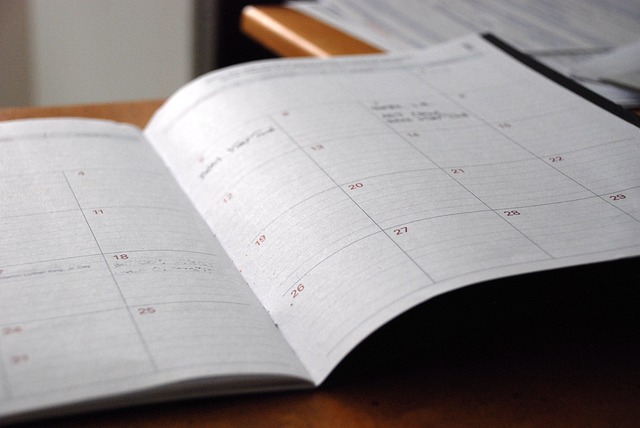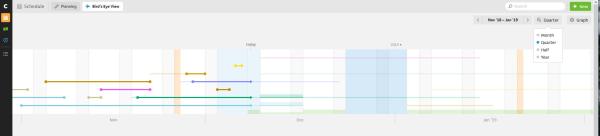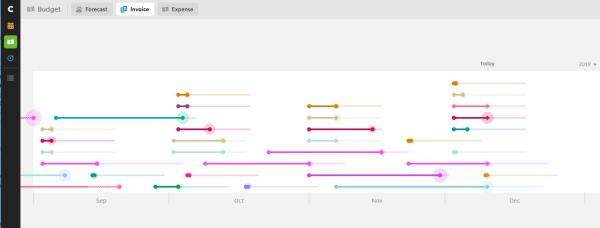By Andy Coulson
 At the time of writing this I am in lockdown at home and realising the changes and compromises this means. Thinking back to when I started, technology has evolved so much that it has helped with these challenges in a way I couldn’t have imagined 15 years ago. So, I’ve compiled a list of technology-based or focused resources that I hope will prove of some help.
At the time of writing this I am in lockdown at home and realising the changes and compromises this means. Thinking back to when I started, technology has evolved so much that it has helped with these challenges in a way I couldn’t have imagined 15 years ago. So, I’ve compiled a list of technology-based or focused resources that I hope will prove of some help.
1. Help! How do I fix my computer?
I suspect this may be something we will all come up against sooner or later. The good news is that there are lots of good resources that can walk you through common problems. Even if your PC or Mac is down you can search on a smartphone and hopefully get yourself running again. Sites like wikihow.com; helpdeskgeek.com; dummies.com; techrepublic.com and Microsoft’s own answers.microsoft.com and support.microsoft.com are all helpful.
A carefully thought-through Google search will often be the best approach. For example, ‘Word 365 normal template’ gives good answers as to why Office 365 keeps flagging the normal.dotm as corrupted. It contains the version of Word and the specific item that is causing the issue. If your computer is giving a fault code or description, include that in the search too.
I’ve written before about backing up, spring cleaning and virus scanners, and all these tips and tools are still relevant. I’ve recently been pointed towards Microsoft’s Safety Scanner, which is an additional, occasional-use virus checker. It is good if you suspect you have a virus, as you can download and run a clean copy of the scanner (if you do have a virus, that may have compromised the scanner on your system).
Finally in this section, Microsoft Word itself is a prime cause of the air turning blue around my workspace. Again, Microsoft’s own support pages can be really good – support.office.com. Our own forums are also a good source of support (forums.ciep.uk), with many experienced word-wranglers being regular contributors. One of my favourite sources of help to answer ‘how to’ issues in Word is wordribbon.tips.net/index.html, and it is well worth subscribing to their newsletter.
2. Managing your time
While I’m at home I find I am facing two opposite problems with managing my time. The first is that it can be difficult to focus and stick at what you are doing. The second is the polar opposite of that: using work as a distraction and spending too long nose to screen. But we can use technology to help in both cases to nudge us in the right direction. I’ve written in the past about approaches based on the Pomodoro technique, which encourages you to keep going for a fixed amount of time, or conversely take a break from work after a fixed period of time. The suggestions here are two examples on that theme.
Forest is an app that tries to help you focus by making a game of focusing on a task. You set the timer for as little as 10 minutes through to 2 hours. Each time you start a stretch of work the app plants a virtual tree. Complete the stretch and you start a forest. Quit and your tree dies. It’s a simple idea and strangely addictive. You could use this either to build up your focus or to remind you to take a break.
Workrave is aimed at helping people recover from RSI, but is also a useful tool to encourage you to take breaks from the keyboard and mouse as you work. It produces gentle reminders, which you can configure, to take frequent microbreaks and longer breaks to step away from the computer, and you can even set a daily maximum.
 3. Staying fit
3. Staying fit
Keeping healthy is one of the key things we are being encouraged to do, and there is a massive number of resources that have been made available in response to the lockdown. YouTube is a particularly good resource, and all the suggestions below can be found there.
Normally I’m a keen swimmer and cyclist, but am not getting very far (yes, pun intended!) with either at the moment. However, the Global Triathlon Network has a number of very accessible workout suggestions, despite the elite-sounding name.
If you have kids at home (or even if you don’t), Joe Wicks’s The Body Coach TV channel has a regular PE-with-Joe session. He also has a range of other home workouts that need little or no equipment and cater for a range of abilities.
Yoga is another home-friendly exercise, and I find it also helps undo the damage done by sitting in front of a computer for long periods. Yoga with Adrienne and Five Parks Yoga both offer a range of sessions, from basic, short beginner sessions through to longer, more advanced sessions. Headspace have also put a series of Move Mode sessions on YouTube, which are not traditional yoga, but more a meditative approach to movement.
Finally, I’ve really got into meditation as a way of having a break from everything. Headspace, Mindspace and Calm all have a range of shorter (10-minute) meditations freely available on YouTube. I am particularly enjoying some of Headspace’s Meditations from the American National Parks where you are encouraged to focus on sounds or colours instead of your breath.
I hope that is helpful to you. Stay safe, and we’ll hopefully get back to some more techie stuff next issue.
 Andy Coulson is a reformed engineer and primary teacher, and a Professional Member of CIEP. He is a copyeditor and proofreader specialising In STEM subjects and odd formats like LaTeX.
Andy Coulson is a reformed engineer and primary teacher, and a Professional Member of CIEP. He is a copyeditor and proofreader specialising In STEM subjects and odd formats like LaTeX.
‘What’s e-new?’ was a regular column in the SfEP’s magazine for members, Editing Matters. The column has moved onto the blog until its new home on the CIEP website is ready.
Members can browse the Editing Matters back catalogue through the Members’ Area.
Photo credits: Forest – B NW; keyboard – Christian Wiediger, both on Unsplash
Proofread by Liz Jones, Advanced Professional Member.
Posted by Abi Saffrey, CIEP blog coordinator.
The views expressed here do not necessarily reflect those of the CIEP.