By Andy Coulson
 Accounts are a fundamental part of your business, but like many people, I loathe doing them. For a long time, I’ve used Excel and an accountant to deal with mine, but have been exploring accounting packages for some time. I experimented with FreeAgent, which offers a discount to CIEP members, and found it clear and easy to use, but eventually gave up on it because I found it really fiddly to pay myself. My accountant sorts my payroll, but FreeAgent seems to insist I run payroll, or else have to go through a real rubbing my tummy while patting my head process to record it. I suspect that if you are a sole trader or happy to run the integrated payroll this would be easy (ie you are not trying to bend things to your will!).
Accounts are a fundamental part of your business, but like many people, I loathe doing them. For a long time, I’ve used Excel and an accountant to deal with mine, but have been exploring accounting packages for some time. I experimented with FreeAgent, which offers a discount to CIEP members, and found it clear and easy to use, but eventually gave up on it because I found it really fiddly to pay myself. My accountant sorts my payroll, but FreeAgent seems to insist I run payroll, or else have to go through a real rubbing my tummy while patting my head process to record it. I suspect that if you are a sole trader or happy to run the integrated payroll this would be easy (ie you are not trying to bend things to your will!).
This led to me discovering QuickFile, a largely free, UK-based accounting package. QuickFile doesn’t include payroll, so I can simply add the salary and categorise it as a PAYE salary payment, which I find simpler. I can leave payroll to the accountant. I say largely free because you won’t pay anything if you have fewer than 1,000 ledger transactions per accounting year. There are also some optional chargeable items, like open banking links that enable you to auto-update your accounts from your bank. This costs a very reasonable £15 per year.
The initial setup of QuickFile is very straightforward. You add details of yourself (and your company if you need to), set up your bank accounts and the opening balance for when you want to start using QuickFile, and you can get started. You can then manually import bank transactions and set up open banking feeds if you wish.
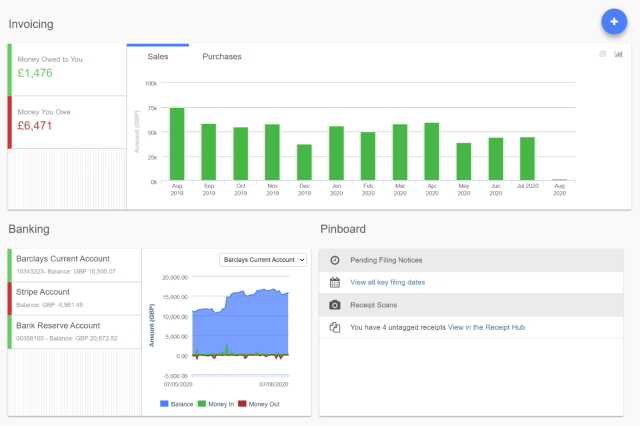 Like most other accounting packages, QuickFile is built around a dashboard. This gives you a quick, clear overview of what is coming into and out of your business and quick access to your bank accounts.
Like most other accounting packages, QuickFile is built around a dashboard. This gives you a quick, clear overview of what is coming into and out of your business and quick access to your bank accounts.
Invoicing and purchasing
Invoicing within the system is straightforward. You can customise your invoices around a number of templates, allowing you to add your own branding to invoices. The system allows you to create your invoices or estimates and have a nice clear ‘Draft’ stamp on them until they are ready to send. The system also includes client management, so you can build a database of the people and organisations you invoice, making repeat invoicing simple. There is an option to import clients from a spreadsheet, and the program has guidance on how to do this, but you will need to have a bit of skill with .csv files in spreadsheets to use it. Once your invoice is ready, you can send it from within the system using a customisable email. Your invoice list then gives you access to all your invoices with clear amber (sent), green (paid) and red (late) status flags. An outstanding invoices report allows you to keep track of these, and you can also set up automatic reminders for when an invoice goes over its due date.
Purchases are similarly easy to manage. You can enter these as one-offs or as recurring – for example, my hosting costs are paid monthly, so I set up a recurring payment each month for these. You can also enter them retrospectively (I’m sure I heard my accountant tut there) via the bank account screen, so that you enter the details when the purchase is paid for. While this is perhaps not good practice, it is simpler when you have a small number of outgoings. Like many other packages, it allows you to scan receipts straight into the system or import them, and the freely available app enables you to scan these on the go. As with invoices, you can build a list of suppliers.
 Reports and support
Reports and support
Reconciling everything with your bank account is a chore that I don’t think anyone likes, but QuickFile keeps the pain to a minimum. Clicking through to your bank account gives you a list of transactions with money in, money out, a running balance, status, space to add notes, and a search tool to find similar transactions. The status shows in red until a transaction is tagged. Clicking on this gives you a short menu with the main types of transaction. Clicking through on, say, ‘Payment to a supplier’ or ‘Payment to a customer’ will attempt to find a matching purchase order or invoice, allowing you to reconcile quickly and flag these as paid.
QuickFile also has a comprehensive set of reports, allowing you to produce everything you need for year end, tax and VAT (should you need it).
The system has comprehensive community-based support that provides quick, helpful answers to most problems. This works something like the CIEP forums, with users and support staff from the company involved. There is also a good online knowledge base that covers a lot of common items and has some ‘get you started’ guides. These are really well-written and have been helpful to get me into using the system.
QuickFile provides a professional, easy-to-use accounting system for small businesses. The fact that it is largely free is astounding. Looking into the pricing structure for more than 1,000 transactions annually, the £45 + VAT per year cost looks remarkably good value. If the system isn’t right for you, you can export your data to import into another system, so I would recommend you look at QuickFile as an alternative to other online accounting systems.
 Andy Coulson is a reformed engineer and primary teacher, and a Professional Member of CIEP. He is a copyeditor and proofreader specialising In STEM subjects and odd formats like LaTeX.
Andy Coulson is a reformed engineer and primary teacher, and a Professional Member of CIEP. He is a copyeditor and proofreader specialising In STEM subjects and odd formats like LaTeX.
‘What’s e-new?’ was a regular column in the SfEP’s magazine for members, Editing Matters. The column has moved onto the blog until its new home on the CIEP website is ready.
Members can browse the Editing Matters back catalogue through the Members’ Area.
Photo credits: Accounting calculator by StellrWeb; paying online by rupixen.com, both on Unsplash.
Posted by Abi Saffrey, CIEP blog coordinator.
The views expressed here do not necessarily reflect those of the CIEP.





