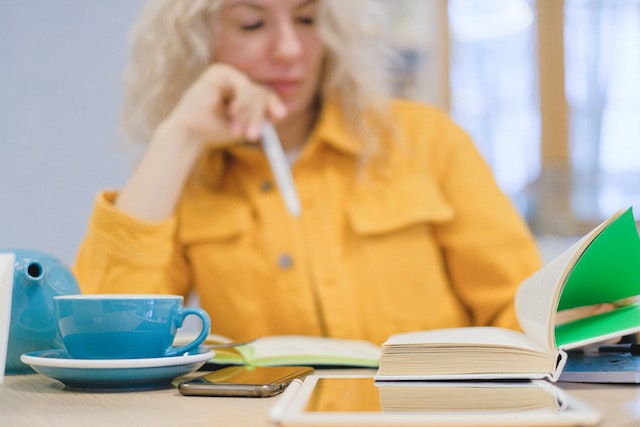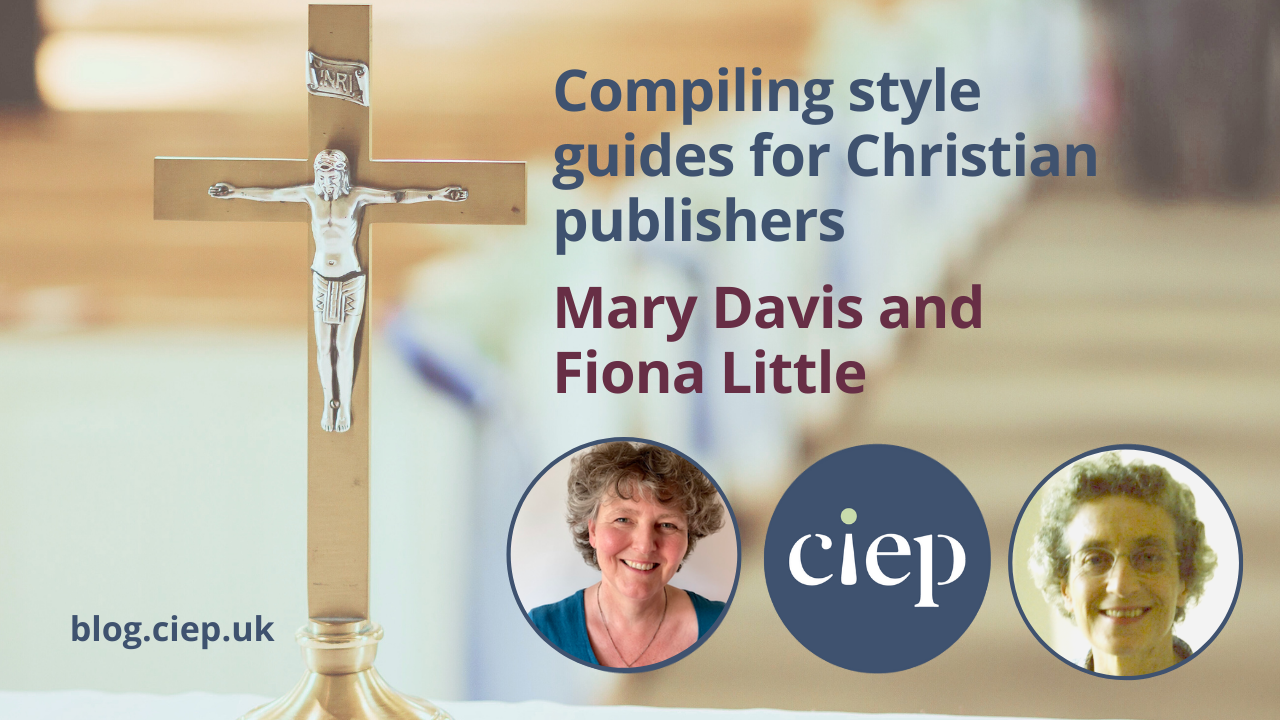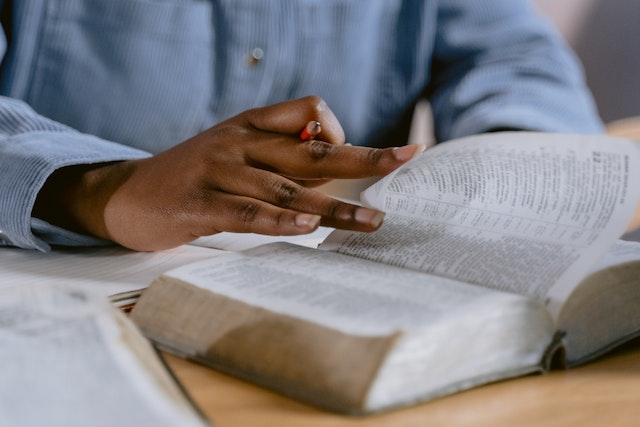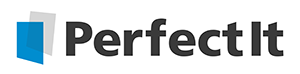Welcome to this round-up of resources compiled by the CIEP. This time, we look at style – specifically, style sheets and style guides. We have divided our picks into:
- General advice on style
- CIEP guides
- From style sheet to language guide
- Academic publishing
- Faith-based publishing
- Fiction
- Non-traditional publishing
- Changing styles
General advice on style
If you possess a general handbook about editing, it’s a good place to start when considering style. Chapter 6 of Butcher’s Copy-editing (Cambridge University Press, 2014) covers house style; Part II of Einsohn and Schwartz’s The Copyeditor’s Handbook (University of California Press, 2019) is dedicated to editorial style, and style sheets are covered in its section on basic procedures. If you’d like to consider style in a more holistic way, it’s covered sensibly by Carol Fisher Saller, who was chief copyeditor of the Chicago Manual of Style’s 16th edition, in her essay ‘What copyeditors do’ (in What Editors Do, edited by Peter Ginna, Chicago University Press, 2017), and in her own book The Subversive Copy Editor (Chicago University Press, 2016).
CIEP guides
Style is a thread that runs through editing and proofreading, which is why it’s covered in many CIEP guides. Editing Scientific and Medical Research Articles dedicates a chapter to scientific style, from terminology to capitalisation and abbreviation. The chapter on copyediting in Getting Started in Fiction Editing covers style sheets and the importance of consistency. How to Edit Cookery Books is a great illustration of how defining style is integral to editing specialist texts: in cookery books, for example, keeping to one style for measurements is particularly important. Editing for Communications Professionals, on editing for businesses and other organisations, gives tips on defining a house style, and the Your House Style guide is entirely dedicated to creating a house style. Remember, if you’re a CIEP member you can access these guides for free.
From style sheet to language guide
Certain key style guides have become widely used as sources of advice on language and grammar too. New Hart’s Rules (Oxford University Press, 2014), the Oxford style guide, is one example, as is the Chicago Manual of Style (CMOS). Now in its 17th edition, the CMOS can be purchased in thumpingly large hard copy (University of Chicago, 2017), or as an online version.
It’s worth noting the origins of such giants of style and language advice. As you can read in the preface of New Hart’s Rules, Horace Henry Hart, after whom Hart’s Rules and then New Hart’s Rules were named, was the head of Oxford University Press for many decades until 1915. The first Hart’s Rules was intended for the press’s staff and was only 24 pages long. In ‘What copyeditors do’, Carol Fisher Saller writes about how the Chicago Manual of Style began:
A single style sheet might also be developed for a series of related projects. A successful style sheet might evolve into a company style manual. (The now thousand-page Chicago Manual of Style got its start in exactly that way at the University of Chicago Press.)
Academic publishing
The Chicago Manual of Style and New Hart’s Rules can be useful when defining style in academic texts; however, you may need a more specialised guide. The resources section of Editing Scientific and Medical Research Articles lists guides from such organisations as the American Institute of Physics (AIP Style Manual), the American Mathematical Society (AMS Author Handbook), the American Medical Association (AMA Manual of Style, whose website includes quizzes), the American Psychological Association (APA Style) and the Institute of Electrical and Electronics Engineers (IEEE Editorial Style Manual). If you’re editing in the humanities, the Modern Humanities Research Association (MHRA Style Guide) also provides advice, as does the Modern Language Association (MLA Handbook).
By the way, if you’re editing journal articles, the very best place to go is the website of the journal itself, which is likely to include notes for authors and editors. Similarly, with academic books, it’s likely that the publisher will have a style guide, so if you don’t already have it, ask for it.
If you’re looking for advice on styling citations and references, Cite Them Right by Richard Pears and Graham Shields (Red Globe Press, 2019) gives the rules on a number of academic styles, from Harvard, APA and Chicago to IEEE, MHRA, MLA and Vancouver. The current 11th edition covers how to cite some unusual sources, from Snapchat to sewing patterns.
Faith-based publishing
Sometimes academic publishing, sometimes non-traditional publishing, faith-based texts also need a clear style on elements like capitalisation of key terms and how to cite scripture. Erin Brenner’s 2021 article on the ACES blog ‘Dealing with religious terms: One faith’ includes links to religious style guides.
Fiction
Style in fiction covers the consistency of the fictional world the author has created, including characters, geography and timelines, so there’s a lot to consider. Crystal Shelley provides a useful introduction in ‘Style sheets: What they are and how to use them’. This blog includes a template adapted from Louise Harnby’s style sheet template for fiction. Fiction editor Kristen Tate’s recent blog ‘What is a style sheet?’ is also worth a read.
If you’re a fiction editor, it may well be worth getting your hands on Amy J Schneider’s Chicago Guide to Copyediting Fiction (Chicago University Press, 2023) – its entire Part II is dedicated to building your fiction style sheet.
Non-traditional publishing
When you’re building a style guide for a non-traditional publisher like a business or another organisation, you can learn a lot from a simple trawl of the websites of your colleagues, stakeholders, associates and competitors. What do they capitalise? How do they present numbers and statistics? Larger organisations like the Local Government Association and Shelter may even have a section on their website dedicated to house style. The UK Government’s style guide is free to view online, and includes details of updates so you can see what’s changed between visits.
Many news organisations make their style guides available, from the AP (Associated Press) Stylebook to the BBC’s and The Guardian’s A–Z guidelines, free on the web. If you want your style to follow that of The Economist or The Times, you can buy their style guides in book form, in the Economist Style Guide, 12th edition (Economist Books, 2018) and The Times Style Guide: A practical guide to English usage (Times Books, 2022).
Changing styles
Finally, take a look at ‘Chicago Style Then and Now’ which describes Chicago style as it was in 1906. This first-edition Chicago style included an em space (three times a single space) between sentences; apostrophes with plurals; and semicolons inside quote marks. A useful reminder that style is always evolving, so make sure you arm yourself with the latest guidelines.
 About the CIEP
About the CIEP
The Chartered Institute of Editing and Proofreading (CIEP) is a non-profit body promoting excellence in English language editing. We set and demonstrate editorial standards, and we are a community, training hub and support network for editorial professionals – the people who work to make text accurate, clear and fit for purpose.
Find out more about:
Photo credits: header image by Kimberly Farmer on Unsplash, woman studying with books by SHVETS production on Pexels.
Posted by Eleanor Smith, blog assistant.
The views expressed here do not necessarily reflect those of the CIEP.