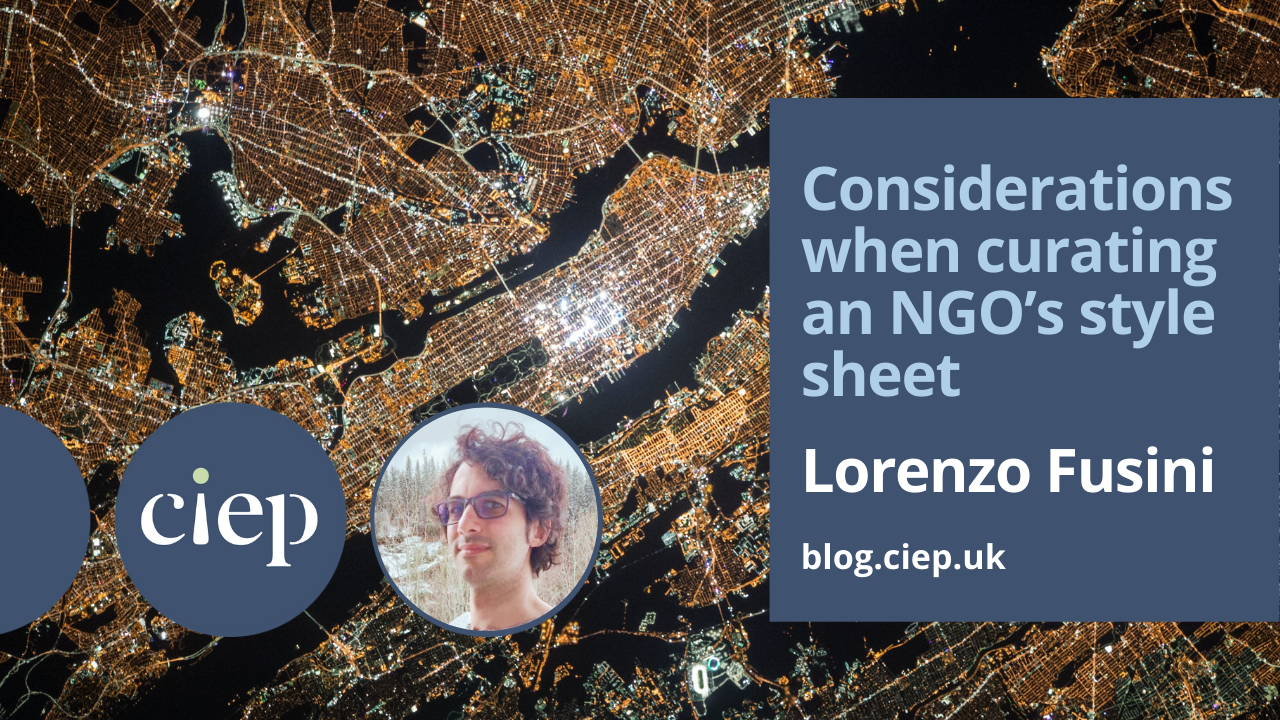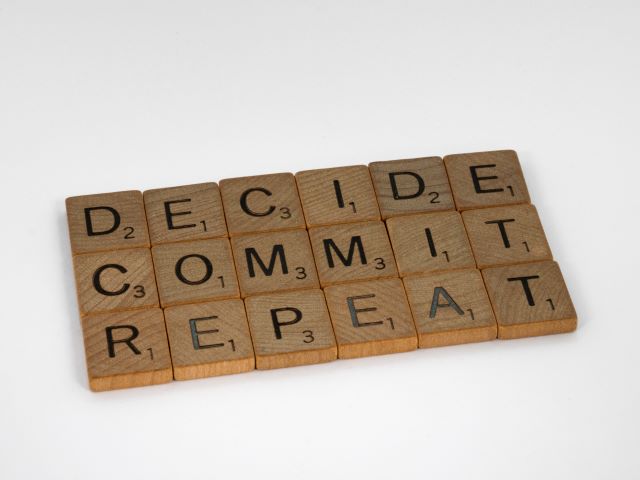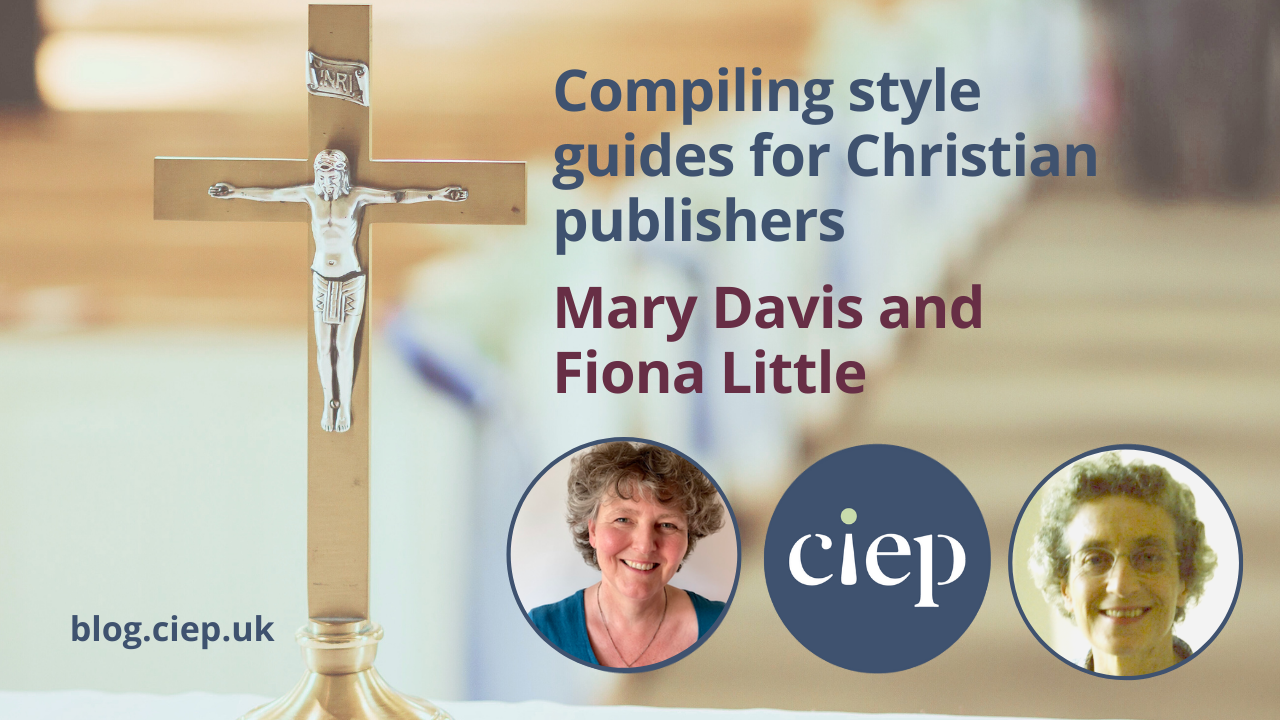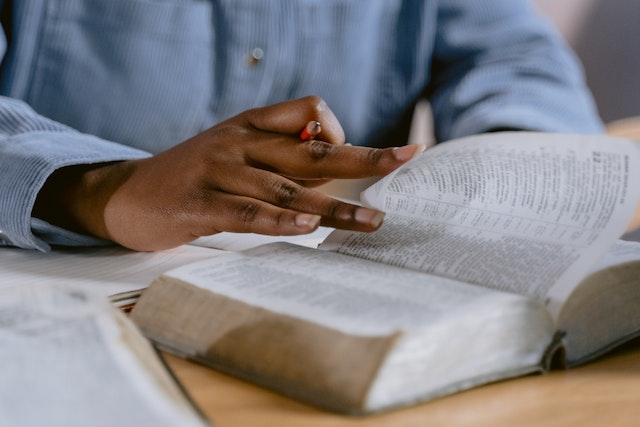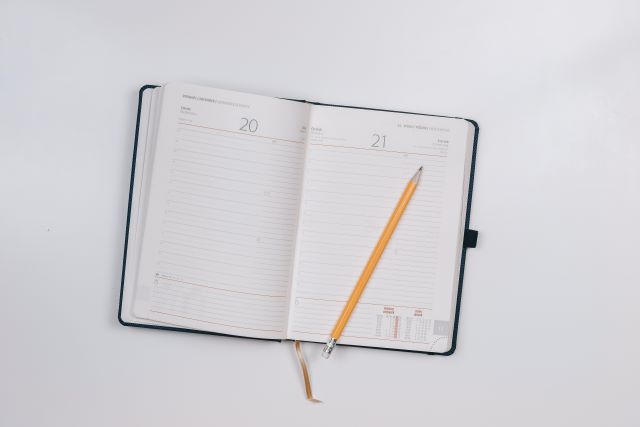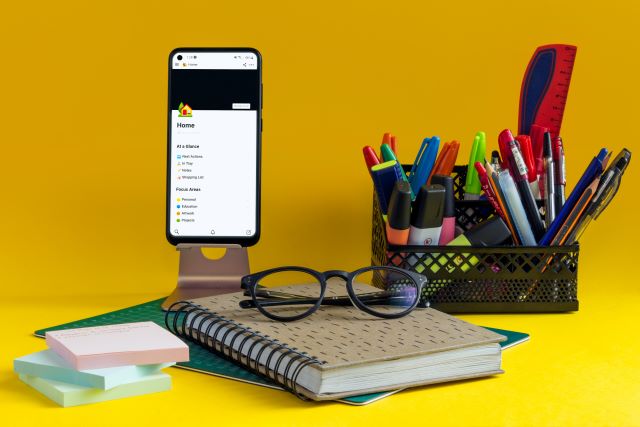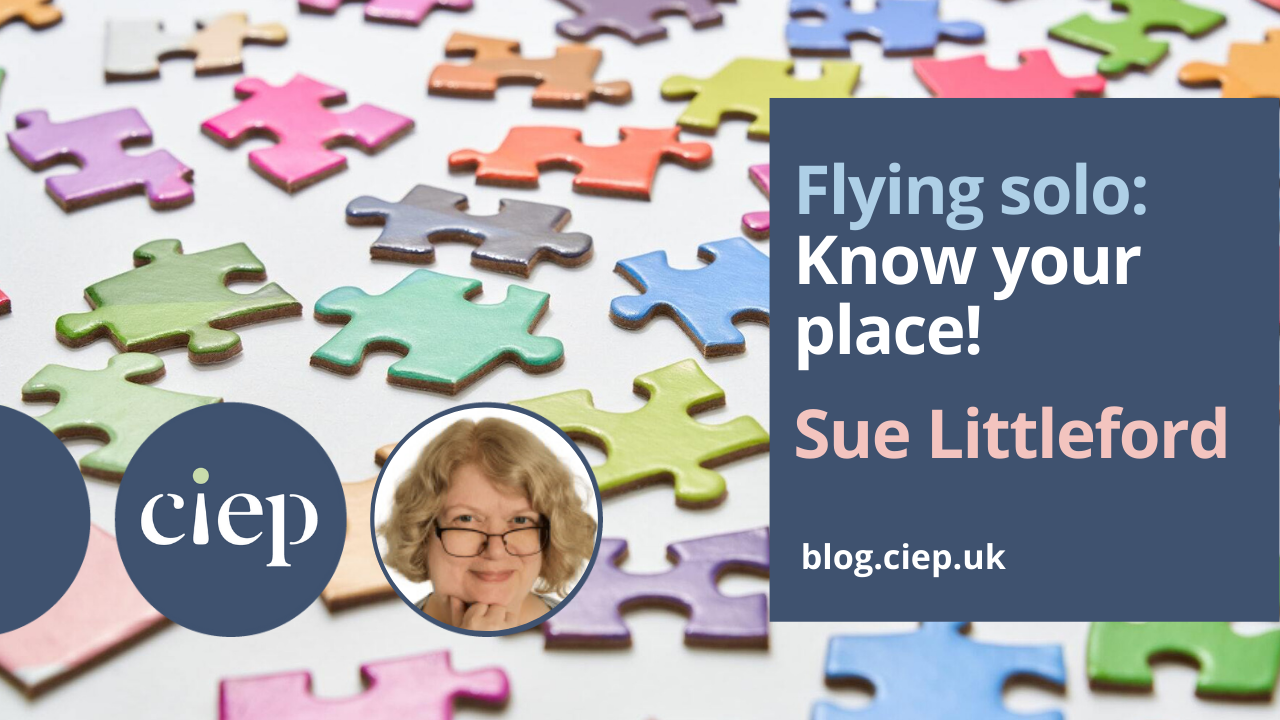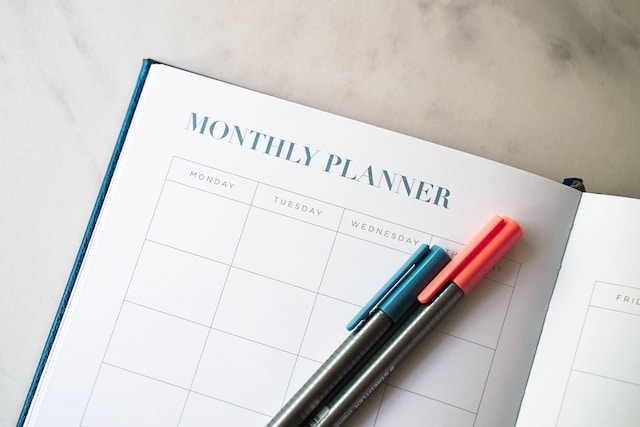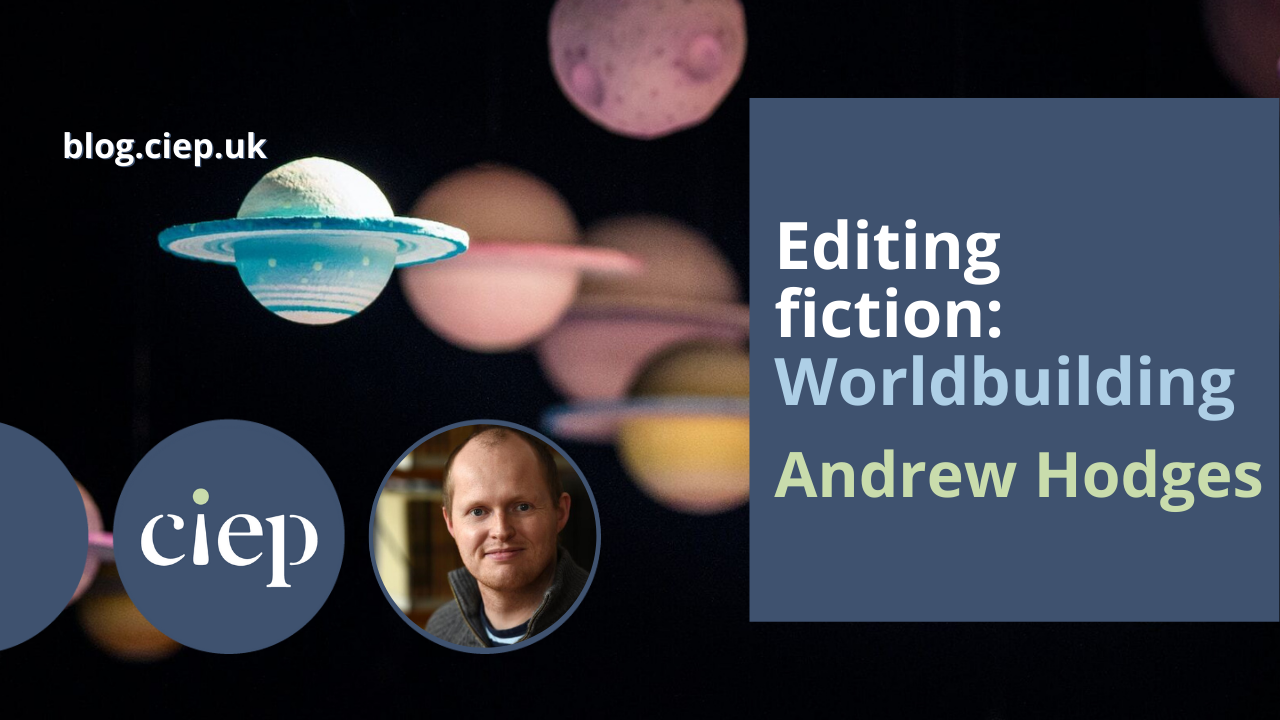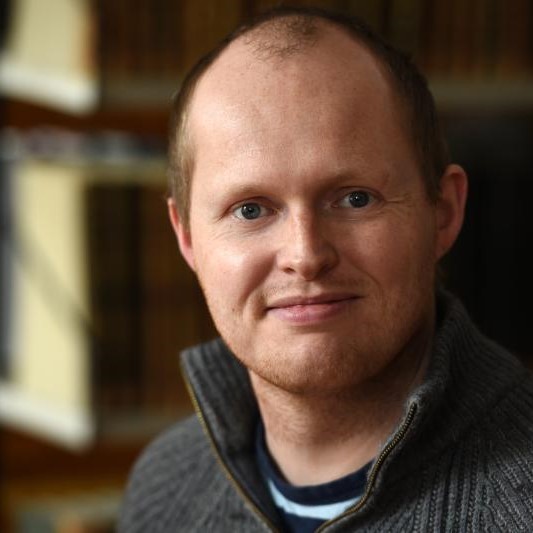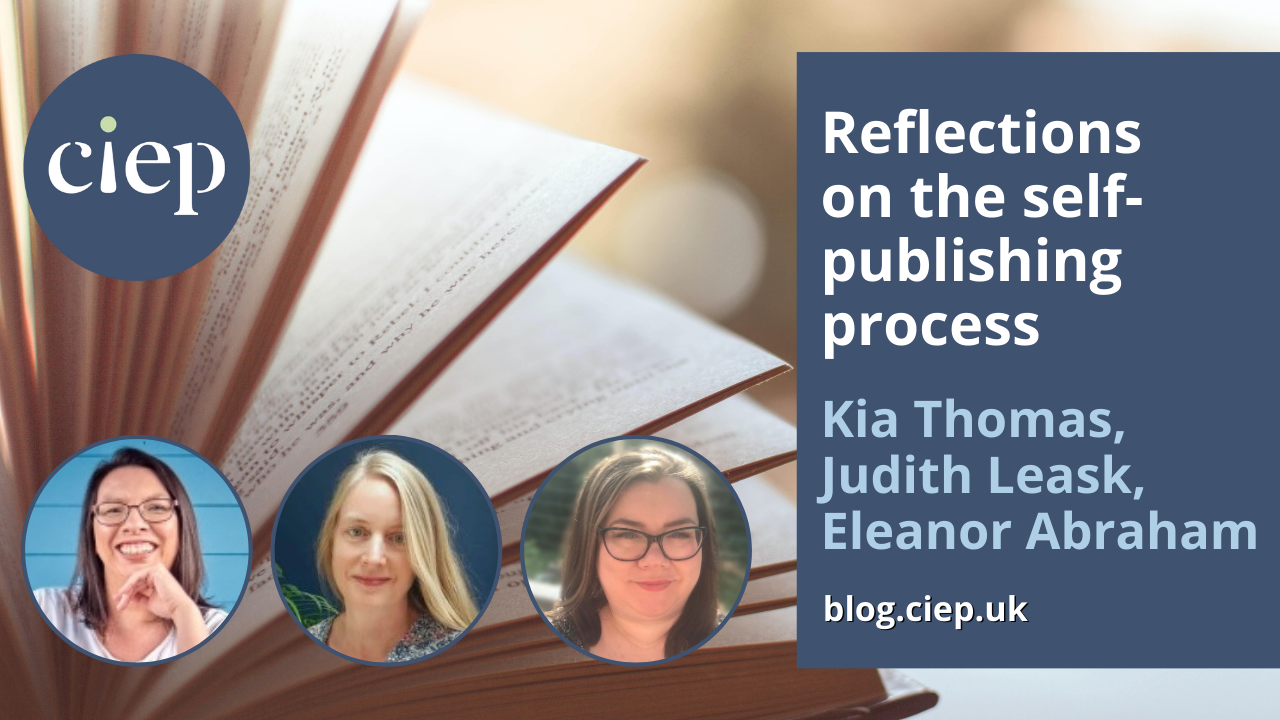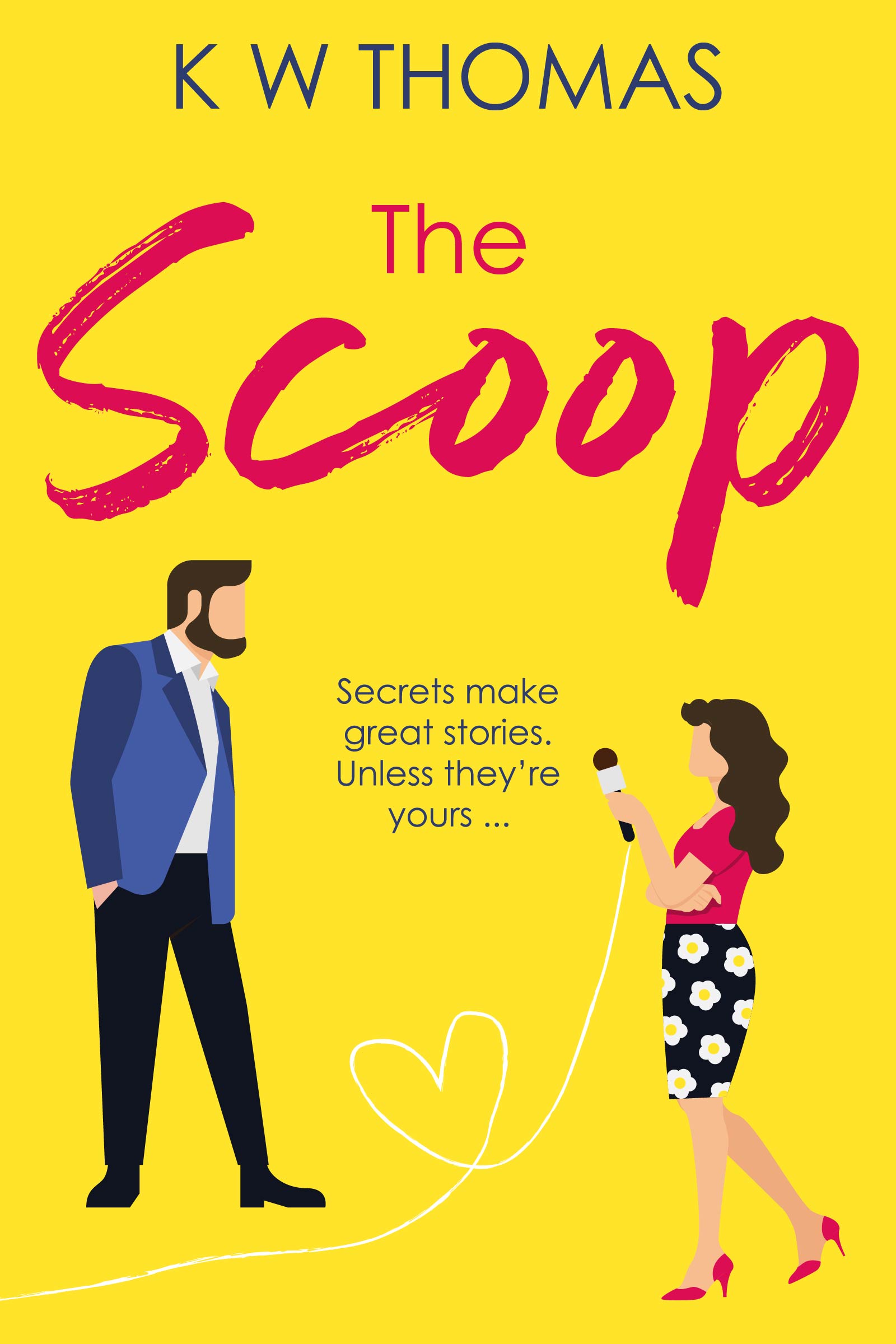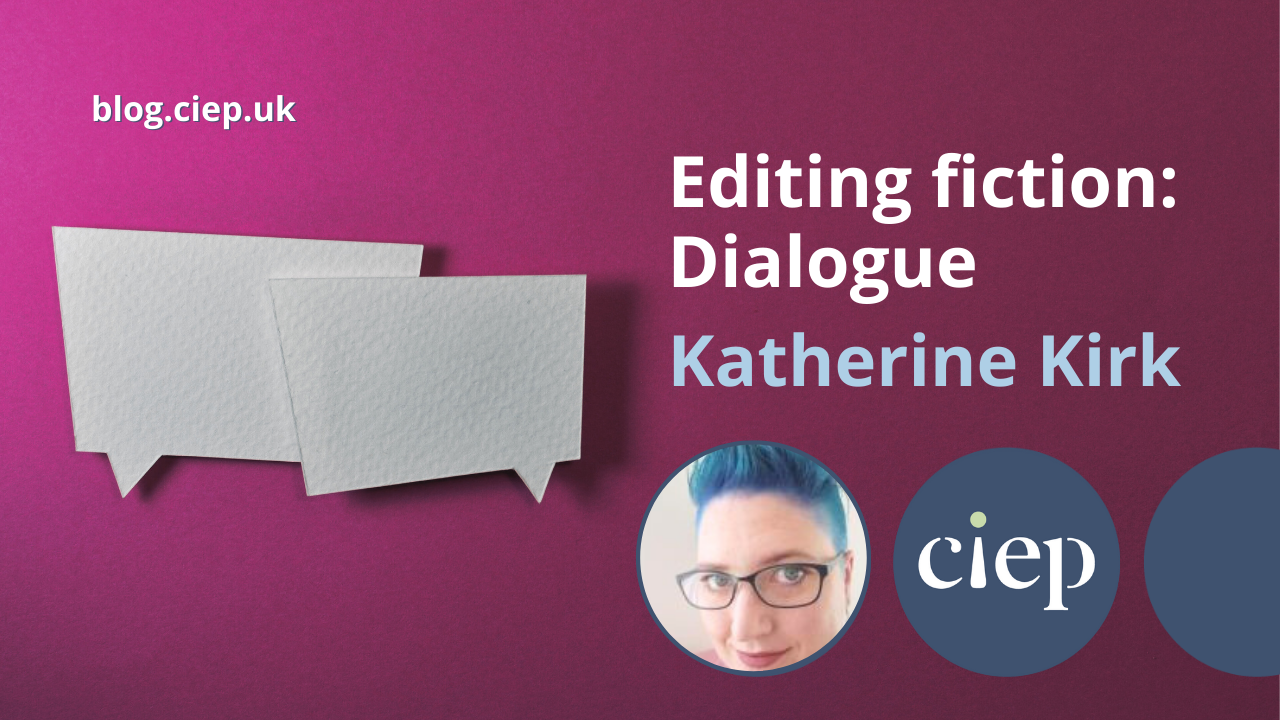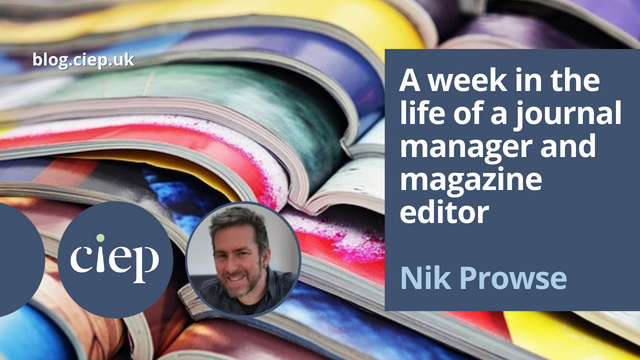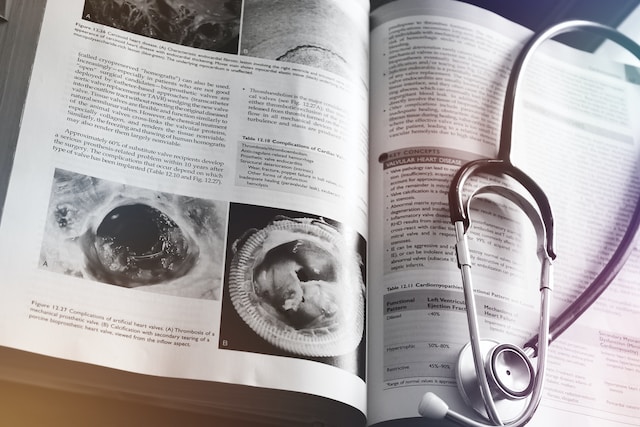There’s more to compiling a style sheet than deciding on spellings. Lorenzo Fusini describes some of the factors he’s had to consider when trying to ensure consistency among a large, disparate team of writers and editors.
I’ve been a part-time volunteer editor for a young non-governmental organisation (NGO) for a few months. The NGO’s mission is to provide free education to refugees, and my role mostly involves editing web content and grant applications.
When I started there was no style sheet: I observed writers and editors applying styles according to their own preferences or by imitating the styles of existing documents – yes, ‘styles’ plural. It was obvious to most that the situation would soon degenerate, and since I’d been the most vocal about this issue, I was assigned the task of curating a style sheet.
I’m going to share with you the challenges I’ve encountered in this assignment, how I’ve overcome them and the reasons behind the solutions I’ve adopted. As you’ll see, most of the topics are high-level aspects of curating a style sheet, more to do with its management than its content, as that’s what has required most of my attention.
Many decide, one implements
The NGO’s leader wants us to agree on solutions as a group. This is why I’m the curator of the style sheet, but I’m not alone in choosing the rules it contains. Everybody is welcome to suggest additions and changes, which are then discussed openly: all opinions are considered, with extra weight given to suggestions from the more experienced writers and editors, and in the end the group often reaches a unanimous decision. I then modify the style sheet accordingly, and once I’m done I notify the entire team.
New members every week
A team of volunteers working purely online has two distinctive traits: it changes continually (every week some volunteers leave and others join) and its members have vastly different cultural, professional and educational backgrounds. A style sheet is, then, a fundamental tool in ensuring that the NGO’s voice doesn’t change from one week to another.
We have volunteers from all walks of life, and most have never worked in the publishing sector: they might not know what a style sheet is, or that we have one. Our simple remedy is to regularly remind all writers and editors about it, and we’re considering including a link to the document in the welcome email every new volunteer receives.
Target audiences
We have three main audiences:
- refugees with basic English or no knowledge of English, trying to learn what’s necessary to get on with their lives
- managers of companies and charitable foundations with the resources to support the refugees
- the general public, including prospective volunteers, who are curious about the NGO’s mission.
An implication is that text written with one audience in mind might not be appropriate for the others. That’s why we’ve decided to include a brief reminder at the beginning of the style sheet. Material destined to be read by refugees, prospective volunteers and the general public should be simple, direct and welcoming, never forgetting that some of the readers are destitute and desperate. With managers, on the other hand, we should be formal, courteous and concise, showing that the NGO is a serious and trustworthy organisation.
Modify only when necessary
If I change the style sheet too often with the honourable intention of improving the clarity and appearance of everyone’s writing, the NGO may end up in trouble! Perhaps future documents will look better than the previous ones but at the cost of being different in style. This is not a problem if the change happens together with other big changes in the organisation (such as when its efforts shift towards another category of disadvantaged people, requiring an overhaul of most documents). But if the words written today have, for example, a different spelling or hyphenation to the ones written last week, our reputation could take a hit, especially in the eyes of donors, and lead to the NGO receiving fewer resources.
I do consider modifying the style sheet, however, when I notice that the same questions keep popping up and when new phrases peculiar to the NGO are introduced. Adding relevant entries to the style sheet and amending the less clear ones makes writing and editing faster – no need to ask those questions and wait for the answers – and eliminates ambiguities.
Start with the AP Stylebook
When it comes to the content of the style sheet, the easiest starting point has been, like almost everything else in life, to imitate others. Together, we decided to get inspiration from the Associated Press (AP) Stylebook because it’s one of the most popular for web content, and even those who’ve never heard of AP but consume web content are familiar with the style through exposure.
Our style sheet, however, doesn’t need to be as comprehensive as AP. I started by writing the most relevant sections – abbreviations, spelling, capitalisation, punctuation, date and time, numbers, currencies and titles of publications – and later added further guidelines to solve my fellow editors’ recurring problems.
Spelling
The choice of spelling can be a marketing tool. The NGO is based in Norway, which typically favours British English spelling, yet it’s significantly easier to receive money from American companies and charitable foundations than from European ones (I’ve been told that this is because of some special tax advantages that exist in the US). Since we want to receive positive attention from such entities, we chose not long ago to switch our preferred spelling from British English to American English.
Capitalisation
The question I’ve received most often is ‘Should I capitalise this?’ The NGO organises courses for refugees and uses many software tools, so it’s a good idea to separate the names of these from normal text. Some suggested using italics, but we agreed on using roman title capitalisation because it’s easier to read, especially when a webpage is littered with the names of courses, companies and software products.
Besides the general guideline, I also added a list of all those terms that are specific to the NGO, to eliminate every possible doubt about their spelling and style.
As a consequence of these changes, the queries on capitalisation have dropped to almost zero.
Currencies
We apply for grants, write web content to describe possible ways to support us and produce brochures that illustrate our progress. We want to reach out to the whole world, so we have to represent money in the most unambiguous way possible – and money holders like to be accurate with their figures. That’s why we’ve chosen to use three-letter codes for currencies rather than their respective symbols.
I hope you’ve found this different angle of working on a style sheet interesting and some aspects worth considering for your next project. If you ever face problems similar to mine, I hope my experiences will help you solve them. I’ve certainly enjoyed having this responsibility and seeing how much it has simplified my colleagues’ jobs – a bit like raising a baby and seeing it walk!
About Lorenzo Fusini
 Lorenzo Fusini is an editor, data scientist and swimming instructor with a PhD in Engineering Cybernetics. His favourite activity is to put his hands on different fields of knowledge, professionally or not. He enjoys freediving, playing games (video, board, role-playing), reading science fiction, weird fiction and folklore, and chatting about all sorts of topics.
Lorenzo Fusini is an editor, data scientist and swimming instructor with a PhD in Engineering Cybernetics. His favourite activity is to put his hands on different fields of knowledge, professionally or not. He enjoys freediving, playing games (video, board, role-playing), reading science fiction, weird fiction and folklore, and chatting about all sorts of topics.
 About the CIEP
About the CIEP
The Chartered Institute of Editing and Proofreading (CIEP) is a non-profit body promoting excellence in English language editing. We set and demonstrate editorial standards, and we are a community, training hub and support network for editorial professionals – the people who work to make text accurate, clear and fit for purpose.
Find out more about:
Photo credits: header image by NASA, handshake by Cytonn Photography, decide, commit, repeat by Brett Jordan, all on Unsplash.
Posted by Belinda Hodder, blog assistant.
The views expressed here do not necessarily reflect those of the CIEP.