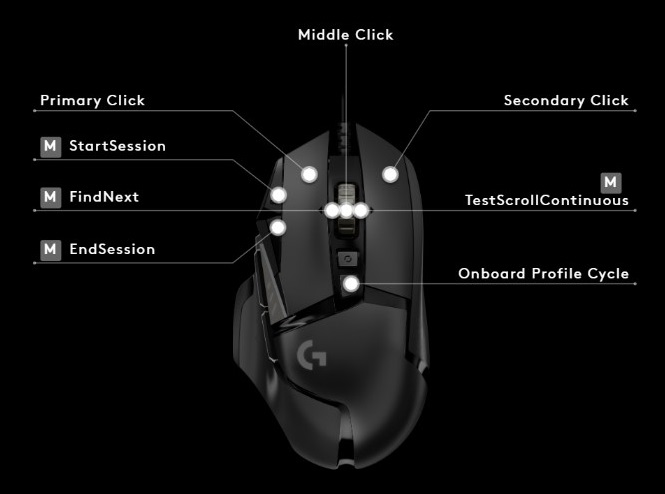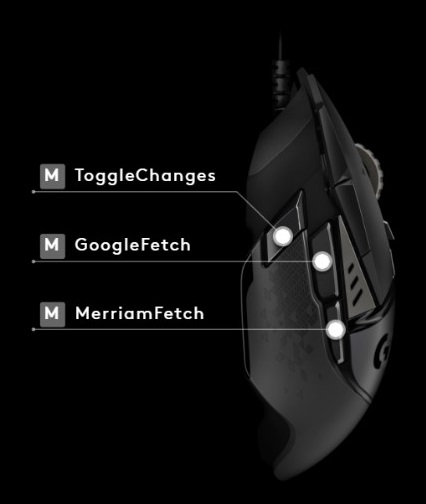Are editorial professionals just hard-hearted pedants? Of course not! Julia Sandford-Cooke looks into four common misconceptions about editors.
When a content creator asks ‘Why do I need an editor?’, it can be hard to know how to respond. We’re so good at quietly enhancing the clarity of texts that our role is often overlooked altogether. The CIEP, of course, is doing a fine job of raising our profile, but editors also have a responsibility to demolish the common stereotypes about our work that make many writers reluctant to hire editors.
Stereotype 1: Editors just spot typos
Even a little research reveals that this is not true. Scan the list of courses offered by the CIEP. Flick through the 12-page CIEP syllabus for the basic editorial test. The word ‘typo’ does not appear but the phrases ‘professional practice’ and ‘editorial knowledge and judgement’ do. The CIEP’s members are described on its homepage as ‘the people who work to make text accurate, clear and fit for purpose’. That is a broad description. Clearly, there is far more to being an editorial professional than just ‘correcting mistakes’.
Stereotype 2: Editors are the grammar police
Editors and proofreaders may suggest many types of amendments, and some of these suggestions may involve correcting grammar. Good editors and proofreaders will do so respectfully and sensitively. We don’t make judgements about the writer’s education or background. We don’t set out to destroy the writer’s self-confidence or impose our own style of writing on theirs. We won’t force the writer to make the changes we’ve marked up. They are just suggestions that we believe, in our professional capacity, will make the text more effective in achieving its purpose. The writer isn’t obliged to accept them (unless they have been commissioned to write to a specific brief).
We appreciate that seeing a screen of red Track Changes can be intimidating. We know that it can be dispiriting to be told that that long-incubated text is not quite ready for publication. But we are on the writer’s side. It should be more a partnership than a hierarchical relationship, in which we respect the writer’s vision and the writer respects our expertise.
Stereotype 3: Editors are too expensive
‘Expensive’ is a relative term. A good edit or proofread is an investment but budgets are often tight. Several hundred (or thousand) pounds is a lot of money to find, even for established publishers – in some cases, the rates they offer editors and proofreaders have actually reduced over the years.
A self-published author once told me that they’d had the budget to commission either an editor or a cover designer and had opted for the cover designer, believing that marketing was more of a priority. After all, when a book catches your eye, you’re likely to buy it before you read it. But reviews on sites such as Goodreads and Amazon, and old-fashioned word-of-mouth recommendations, also generate sales. When a reading experience is spoilt by inconsistencies, errors and impenetrable prose, those positive reviews and therefore those additional sales will not materialise.
If a client baulks at my fees, that’s their prerogative, just as it’s my prerogative to turn down a job that doesn’t meet my minimum hourly rate. Editorial professionals are running a business and need to pay the bills. And my quote for ‘doing the work’ includes not only the time taken to do the work itself but also 25 years of editing experience, both in-house at publishers and as a freelancer. Factors other than long service may also be significant. For example, those who became editors after a successful career in another field may apply the knowledge from their previous roles and qualifications to provide a specialist service, such as for legal or medical texts. Clients are paying for that knowledge, just as they would for the services of a plumber or solicitor.
Stereotype 4: Editors have been replaced by AI anyway
Artificial intelligence (AI) seems to be everywhere these days. Can computers do what editors do? Well, some editorial tasks can be performed by software. Microsoft Word has an ‘Editor’ function that suggests ‘refinements’ to aid such aspects as ‘clarity’, ‘conciseness’ and ‘inclusiveness’. The popular app Grammarly promises ‘bold, clear, mistake-free writing’. And editors themselves use a variety of tools to help them work efficiently and accurately. Few of us would contemplate copyediting without running the trusty PerfectIt or our favourite macros.
But extracting meaning from text requires not only an in-depth knowledge of the ‘rules’ of language and punctuation but also an ability to put ourselves in the heads of readers to identify what could be clearer, what could be missing, or what could be cut. We’re not merely correcting grammar and typos – we are interacting with the text, raising queries where we believe it could be made more effective. Our checks may involve formatting and presentation – for example, checking that a page layout is balanced – or they may be to do with the content and the way the argument is expressed. None of these aspects have yet, to my knowledge, been fully grasped by a computer.
Again, our personal experiences bring a very human dimension to the act of editing. Our thought processes have quirks and tangents that are difficult to program. We look at the big picture, as well as the details, and there are subtleties in language and meaning that cannot quite be quantified by a machine. We use editorial judgement to get that balance right.
In any case, as a writer, I’d much prefer to engage with a real person with real opinions. Real people will be the readers of my published work, after all.
But don’t just take my word for it. Download this focus paper, ‘Imagine … an editor’, by the CIEP’s honorary president, David Crystal, to read his inimitable take on the importance of editorial professionals. His argument is far more eloquent than mine. Perhaps I need an editor!
About Julia Sandford-Cooke
 Advanced Professional Member and CIEP Information Team member Julia Sandford-Cooke of WordFire Communications has clocked up nearly 25 years in publishing. When not editing textbooks, she posts short, grumpy book reviews on her blog, Ju’s Reviews, and would like to get on with writing her novel if only work didn’t keep getting in the way.
Advanced Professional Member and CIEP Information Team member Julia Sandford-Cooke of WordFire Communications has clocked up nearly 25 years in publishing. When not editing textbooks, she posts short, grumpy book reviews on her blog, Ju’s Reviews, and would like to get on with writing her novel if only work didn’t keep getting in the way.
 About the CIEP
About the CIEP
The Chartered Institute of Editing and Proofreading (CIEP) is a non-profit body promoting excellence in English language editing. We set and demonstrate editorial standards, and we are a community, training hub and support network for editorial professionals – the people who work to make text accurate, clear and fit for purpose.
Find out more about:
Photo credits: header image by Pixabay, typewriter by Suzy Hazelwood, both on Pexels.
Posted by Sue McLoughlin, blog assistant.
The views expressed here do not necessarily reflect those of the CIEP.




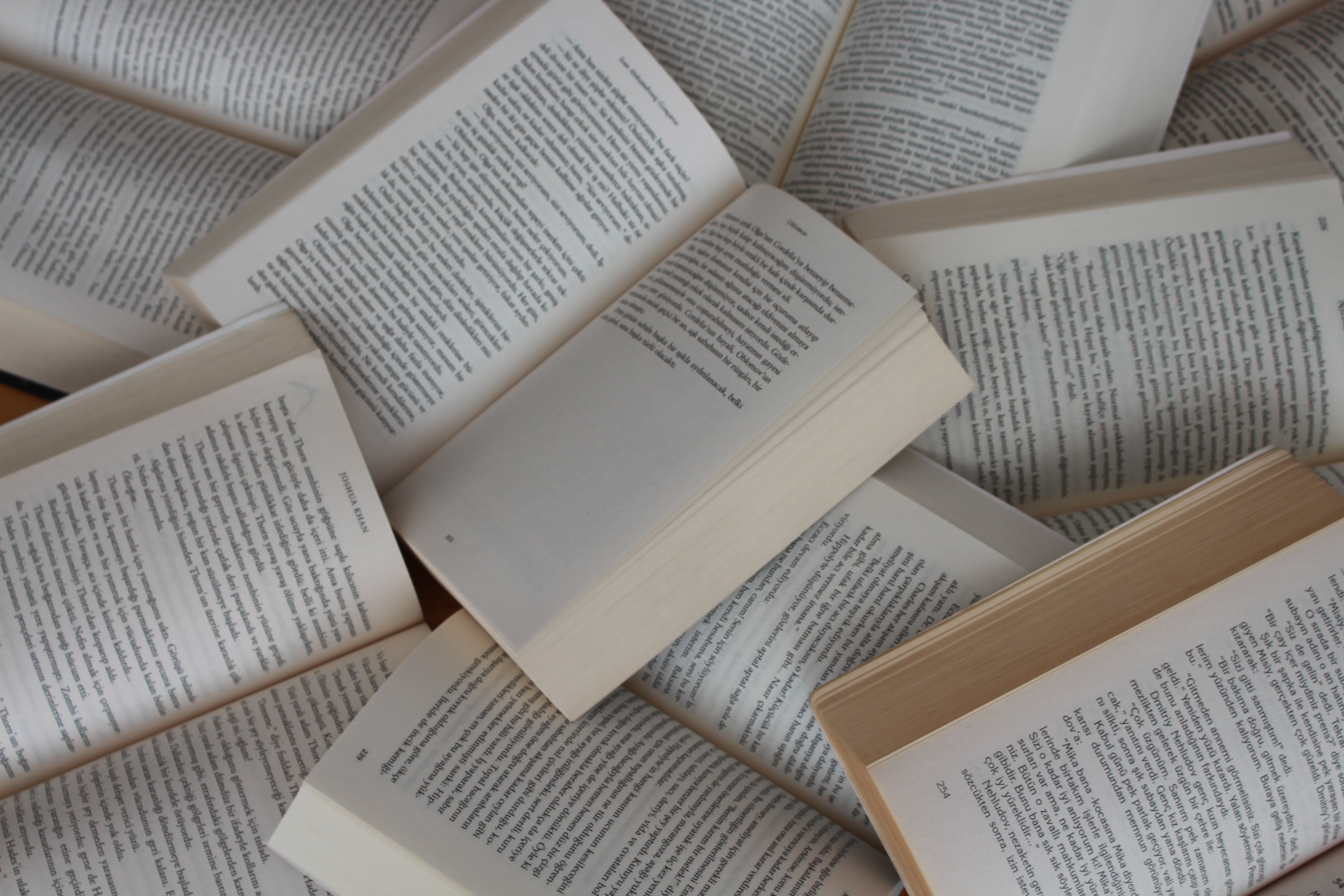





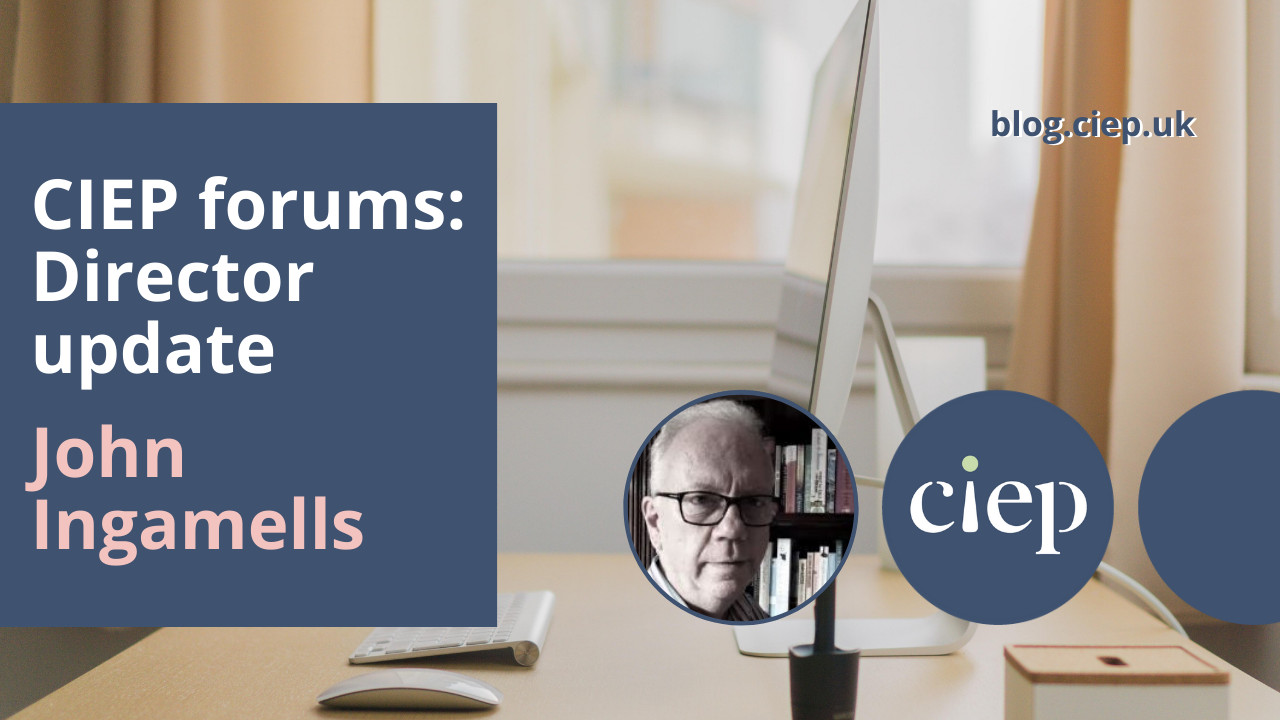


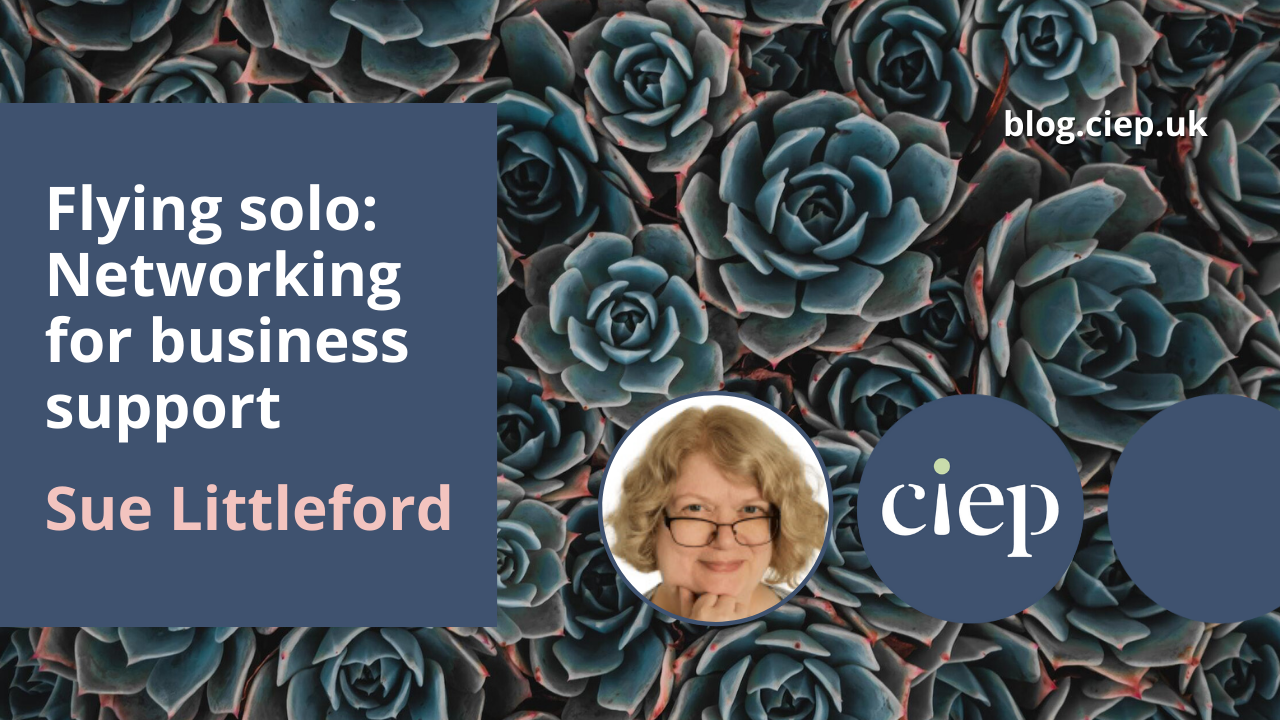


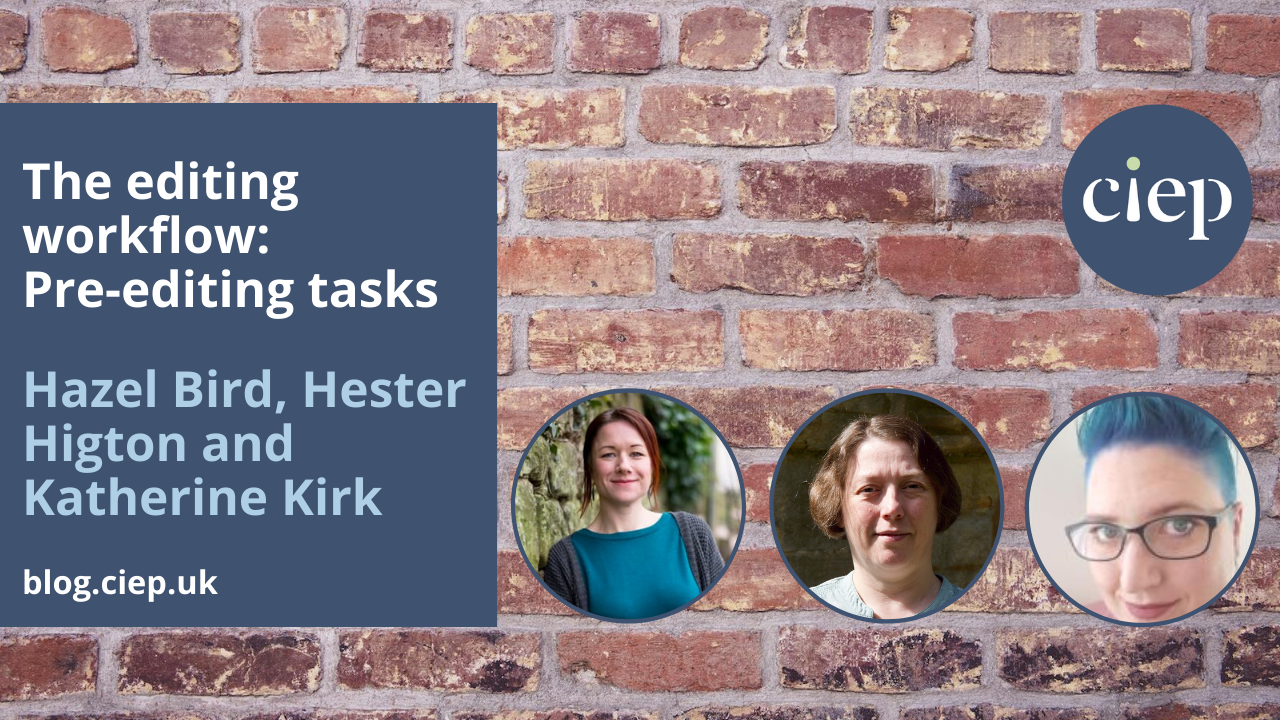





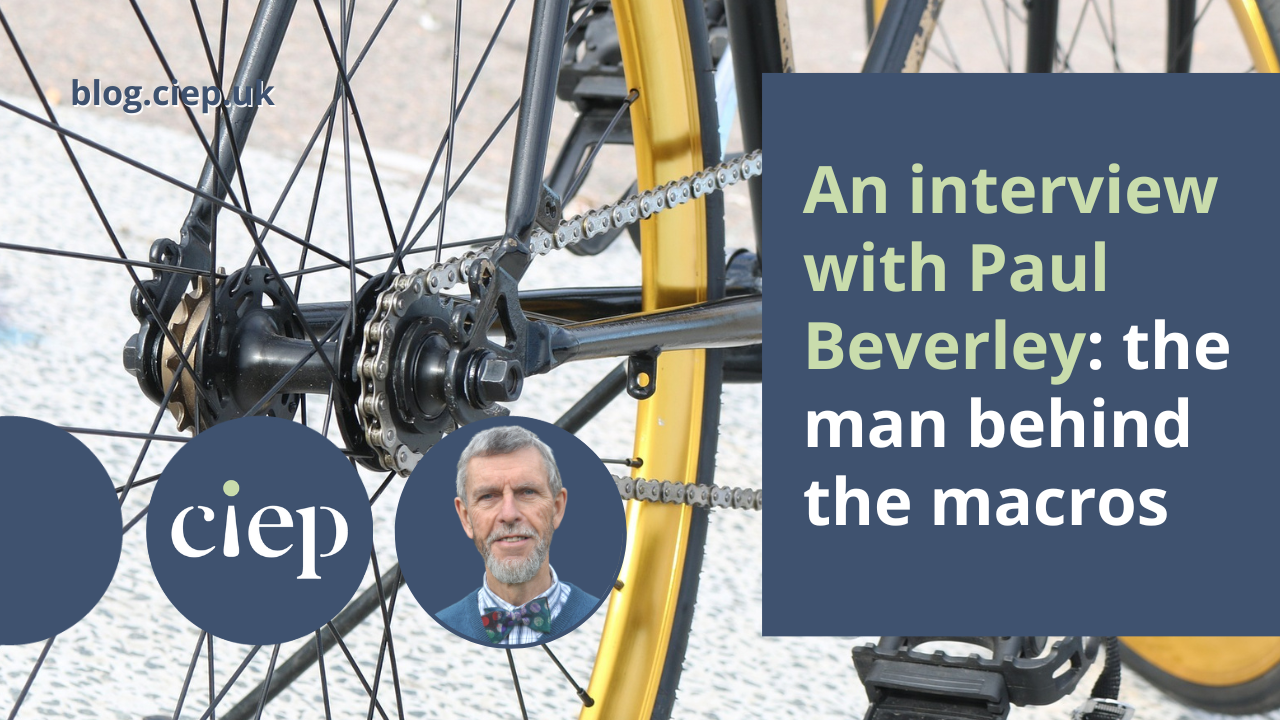


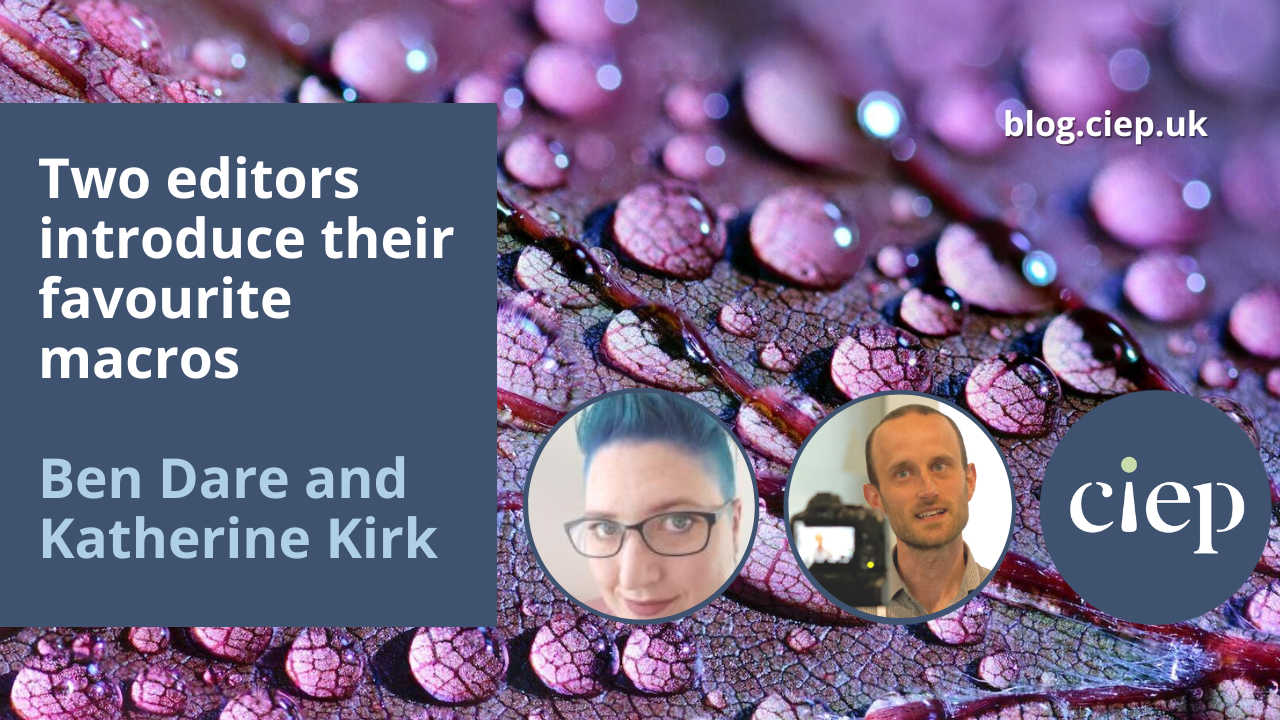
![Screenshot showing the following five pieces of text each separated by a short vertical line: EM dash and EN dash; Navratilova with and without accents; amongst and among (highlighted yellow); Parliamentarians and ^& (highlighted green); ~[A-Za-z0-9]^13 and ^& (highlighted blue).](https://blog.ciep.uk/wp-content/uploads/2022/11/macros-1.jpg)